Here’s a quick tip which I find I need to use from time to time. I don’t know if you have ever run into this or not, but sometimes you wind up with weirdness in a particular application and you figure, what the heck, let me try to do a repair and see if it fixes it, but when you click on the application, it doesn’t give you that choice. Other applications seem to have the choice, what gives?!
Anyway, as it turns out there may be a good reason why the vendor doesn’t want you to attempt a repair, but other times a repair is just what the doctor ordered. So what can you do if you’d like to give it a shot? Simple, crack open your registry and navigate to the following location:
HKLM\Software\Microsoft\Windows\CurrentVersion\Uninstall\<App Guid>
You’ll see entries for NoModify and NoRepair. Change either of these to a 0 and refresh the Programs window and….
You can now change an installation or repair it. Keep in mind that the application still has to support these features, which you would think they don’t if the option is not there, but my experience has been that it always works.
If anyone comes across an application that barks at an attempt to be repaired, I’d be interested to know about it.


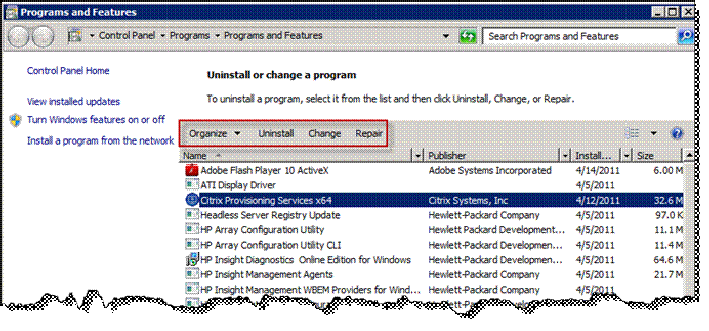
No comments:
Post a Comment